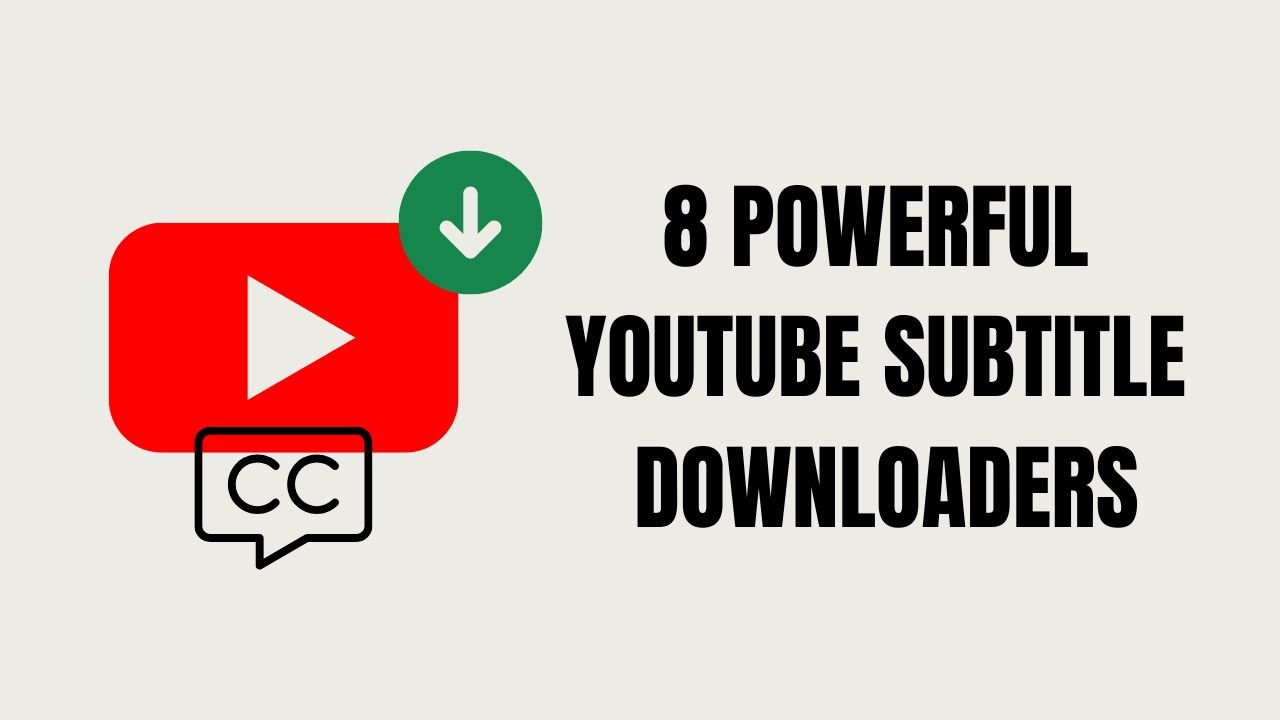Introduction: The Best YouTube Subtitle Downloaders for Every Need
YouTube subtitle downloader – Have you ever wanted to save YouTube subtitles for offline reading, language learning, or content creation? Whether you need subtitles for better accessibility, translations, or study purposes, this tool makes the process effortless.
Many tools allow you to extract subtitles from YouTube videos in formats like SRT, TXT, and VTT, giving you full control over the content. In this guide, we’ll explore nine powerful YouTube subtitle downloaders that are fast, reliable, and easy to use—whether you prefer online tools, software, browser extensions, or advanced scripts.
Let’s dive in and find the best tool for you!
Find More: 7 Powerful Tools to Convert YouTube to WAV Instantly
How to Choose the Best YouTube Subtitle Downloader
When selecting a YouTube subtitle downloader, consider the following factors:
- User-Friendliness: The tool should have an intuitive interface that doesn’t require advanced technical skills.
- Format Support: Ability to download subtitles in various formats like SRT, TXT, or VTT.
- Language Support: Capability to handle multiple languages, especially if you’re dealing with non-English content.
- Platform Compatibility: Ensure the tool works seamlessly on your operating system, be it Windows, macOS, or Linux.
Best Online YouTube Subtitle Downloaders
1. DownSub
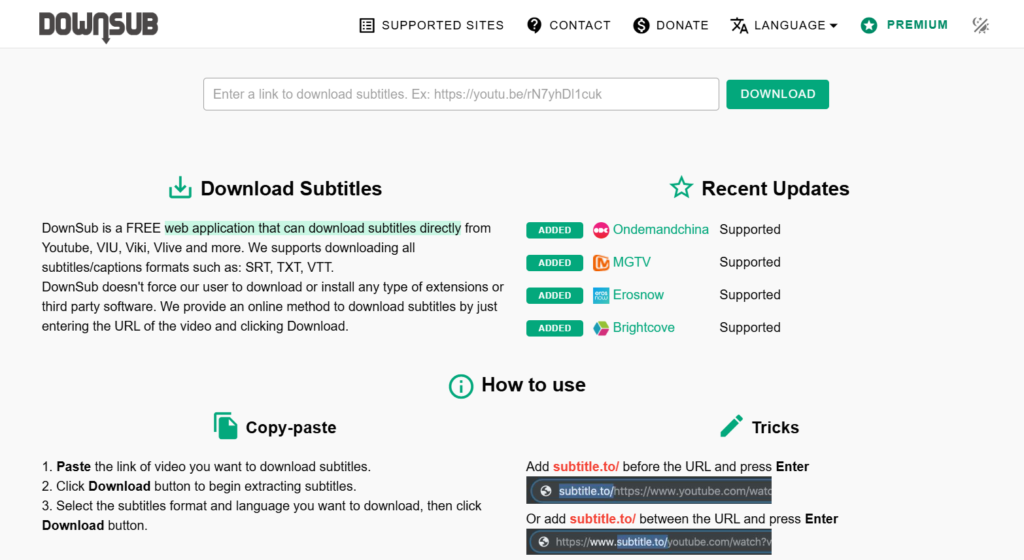
DownSub is a free web application that allows users to download subtitles directly from YouTube and other platforms like Viki, Viu, and Vlive. It supports multiple languages and provides subtitles in formats like SRT and TXT.
How to Use DownSub:
- Copy the URL of the YouTube video.
- Paste it into the input box on DownSub’s homepage.
- Click the “Download” button.
- Choose your preferred subtitle format and language to download.
2. NoteGPT
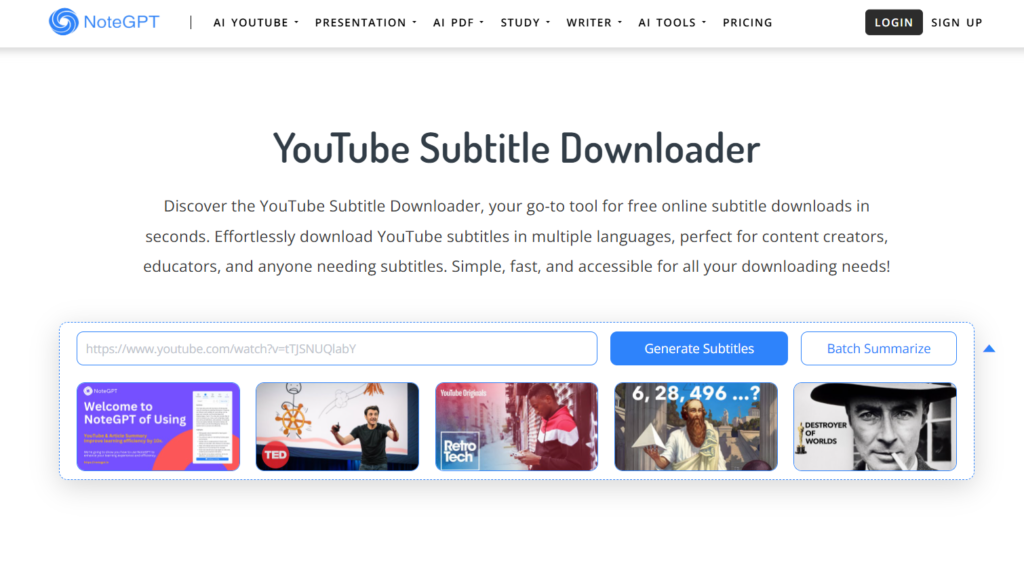
NoteGPT is an online tool that allows for quick and free downloading of YouTube subtitles in multiple languages. It’s particularly useful for content creators and educators who need subtitles for various purposes.
Features:
- Supports multiple subtitle formats.
- No sign-up required.
- Fast and user-friendly interface.
How to Use NoteGPT:
- Paste the YouTube video link into the input box.
- Click the “Generate” button.
- Download the subtitles in your desired language and format.
3. EasySub
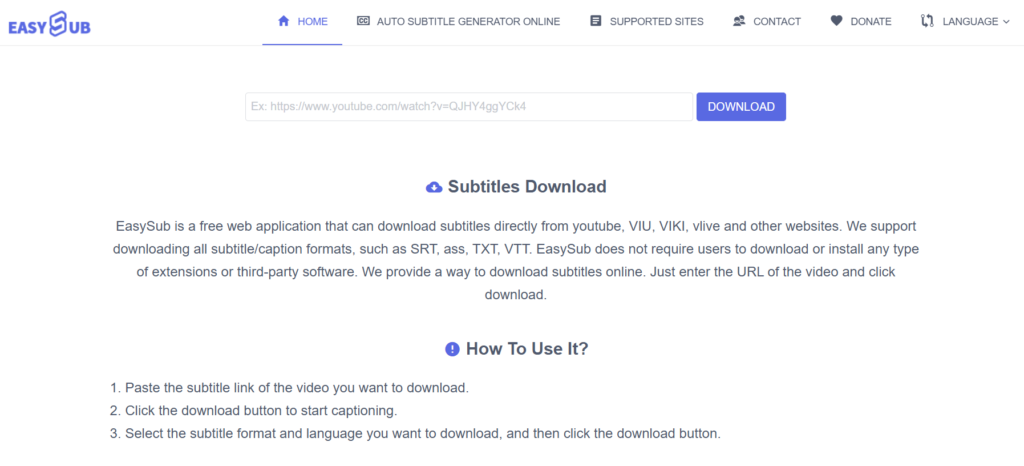
EasySub is another online tool that supports downloading subtitles from YouTube and other websites. It offers subtitles in formats like SRT, ASS, TXT, and VTT, catering to a wide range of user needs.
How to Use EasySub:
- Copy and paste the YouTube video link into the input field on EasySub’s website.
- Click “DOWNLOAD.”
- Select your preferred subtitle format and language to download.
Software-Based YouTube Subtitle Downloaders
1. yt-dlp
yt-dlp is a command-line program that allows users to download videos and subtitle files from YouTube. It’s a fork of the popular youtube-dl, offering additional features and improved performance.
Features:
- Supports downloading subtitles in various languages.
- Ability to embed subtitles directly into videos.
- Highly customizable with numerous command-line options.
How to Use yt-dlp:
- Install yt-dlp on your system.
- Open Command Prompt or Terminal.
- Run the command:
yt-dlp --write-subs --sub-lang LANG "URL", replacingLANGwith the desired subtitle language code (e.g.,enfor English) andURLwith the YouTube video link.
2. JDownloader
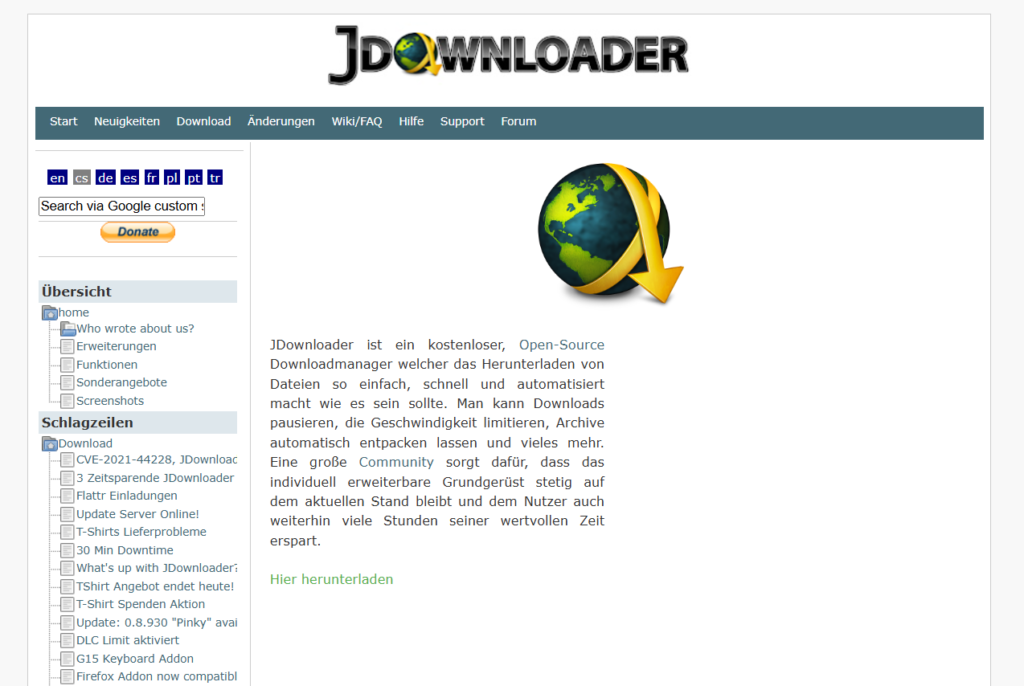
JDownloader is a free, open-source download manager that simplifies downloading files from various platforms, including YouTube. It can automatically detect and download available subtitles along with the video.
Features:
- Supports downloading subtitles in multiple languages.
- Allows for batch downloading of videos and subtitles.
- Cross-platform compatibility (Windows, macOS, Linux).
How to Use JDownloader:
- Install JDownloader on your computer.
- Copy the URL of the YouTube video.
- JDownloader will automatically detect the video and its subtitles.
- Select the video and subtitle files you wish to download and click “Start.”
3. Downie
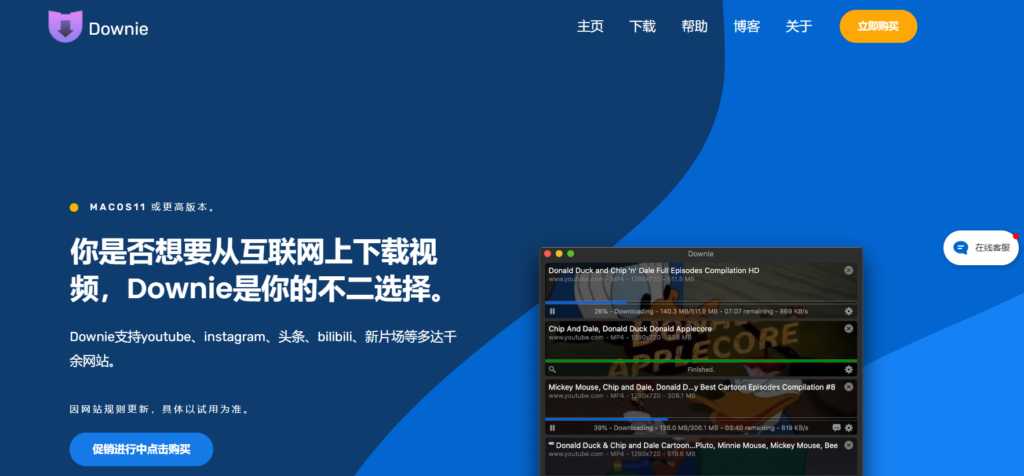
Downie is a video downloader for macOS that supports over 1,200 sites, including YouTube. It can download videos along with their subtitles, making it a comprehensive solution for macOS users.
Features:
- Supports downloading embedded subtitles from videos.
- Offers post-processing options like converting videos to different formats.
- Regular updates to support new websites and features.
How to Use Downie:
- Install Downie on your Mac.
- Drag and drop the YouTube video link into Downie.
- Downie will process the link and provide options to download the video and subtitles.
Browser Extensions for Downloading YouTube Subtitles
If you prefer a seamless, integrated approach, browser extensions can help you download YouTube subtitles directly while watching videos.
1. Subtitles For YouTube
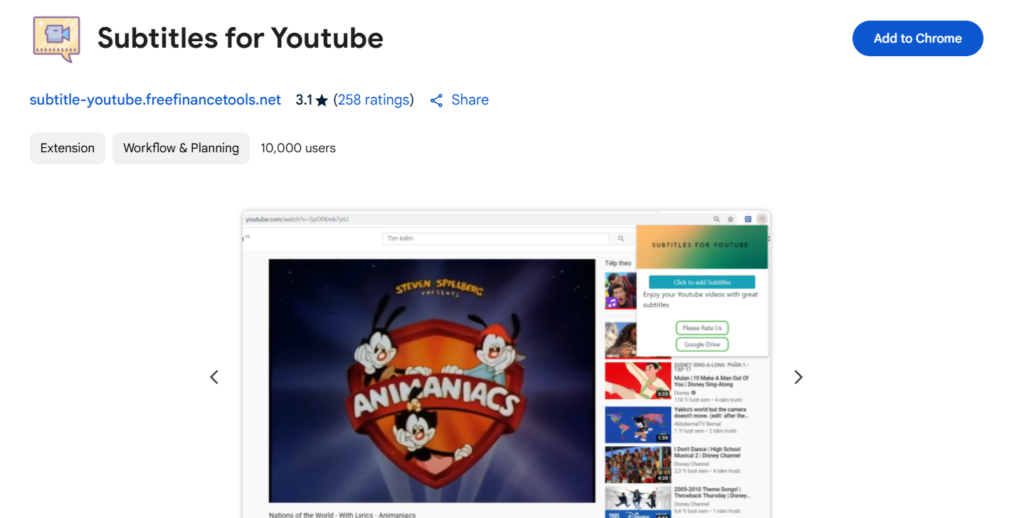
Overview:
This Chrome extension allows users to download subtitles directly from YouTube videos without leaving the website. It works with both manually uploaded and auto-generated subtitles.
Features:
- One-click subtitle download
- Supports multiple subtitle formats (SRT, TXT)
- Works on all YouTube videos with captions
How to Use Subtitles For YouTube:
- Install the extension from the Chrome Web Store.
- Open a YouTube video with subtitles.
- Click the extension icon and choose the subtitle language.
- Download the subtitle file in your preferred format.
2. Tampermonkey + GreasyFork Script
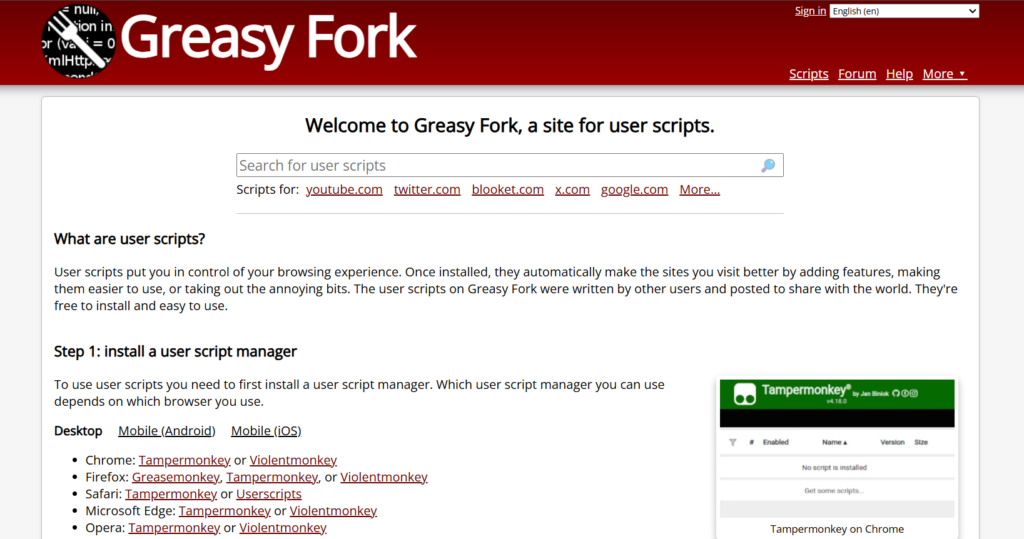
Overview:
Tampermonkey is a popular userscript manager that allows you to run custom scripts on websites. By using a YouTube subtitle downloader script, you can add a download button directly on YouTube.
Features:
- Lightweight and customizable
- Works in Chrome, Firefox, Edge, and Opera
- Supports multiple subtitle formats
How to Set It Up:
- Install Tampermonkey on your browser.
- Add a YouTube subtitle download script from GreasyFork.
- Open a YouTube video and download subtitles using the new button.
How to Extract and Edit Downloaded YouTube Subtitles
Once you’ve downloaded subtitles, you may want to edit, sync, or convert them.
- Convert SRT to TXT or VTT using converter tools
- Sync subtitles using Aegisub
- Translate subtitles using Google Translate + Notepad++
Common Issues and How to Fix Them
Problem: No subtitles available for a video
- Check if the video actually has subtitles.
- Try different tools, as some work better with auto-generated captions.
Problem: Subtitle timing is off
- Use VLC Media Player to adjust subtitle delay.
Problem: Unable to download auto-generated subtitles
- Some tools don’t support auto-generated captions. Use yt-dlp or DownSub.
Conclusion
If you want a simple online tool, DownSub or NoteGPT are great choices.
For bulk downloads, yt-dlp and JDownloader work best.
If you need a quick browser solution, try Subtitles for YouTube or Tampermonkey scripts.
Find More: Boost Your Sales With SEO Services
FAQs
How do I download subtitles from YouTube for free?
Use tools like DownSub, NoteGPT, or yt-dlp to extract subtitles from videos without paying.
Can I download auto-generated subtitles?
Yes, but not all tools support them. yt-dlp and DownSub can download both manual and auto-generated captions.
Which formats are best for downloading subtitles?
SRT is the most commonly used format. TXT is good for text extraction, while VTT is useful for web players.
Are YouTube subtitle downloaders legal to use?
Downloading subtitles for personal use is generally acceptable, but redistributing copyrighted subtitles may violate YouTube’s policies.
How can I download subtitles in multiple languages?
Tools like DownSub and yt-dlp allow you to select and download subtitles in different languages.