Introduction — Why You Need to Convert MPEG to MP4 Today
MPEG to MP4: If you’ve ever tried to play an old MPEG video on your phone, smart TV, or even in your browser, you probably ran into compatibility issues. That’s why converting MPEG to MP4 has become almost a necessity in today’s digital world. MP4 is lighter, faster, and works just about everywhere — from YouTube uploads to Instagram reels and mobile playback.
Whether you’re trying to watch old family videos, upload content to social media, or just save some storage space, having a solid MPEG to MP4 converter in your digital toolbox is super handy. In this guide, I’ll walk you through 7 powerful tools that can help you convert MPEG video to MP4 instantly and with minimal hassle.
Let’s break it all down.
Find More: 7 Powerful Tools to Convert OGG to WAV in Seconds
What Is MPEG and Why It’s Less Popular Now
MPEG (Moving Picture Experts Group) is a video format that was super popular back in the DVD era. While it still works, it’s just not optimized for today’s tech. File sizes are bigger, and the format doesn’t always play nice with modern devices or streaming platforms.
The Rise of MP4: Compatibility, Compression, and Convenience
MP4, on the other hand, is lightweight, high-quality, and widely accepted. Whether it’s for editing software, online sharing, or smartphone playback, MP4 files are the gold standard.
Converting MPEG to MP4: What You Need to Know First
Before we dive into tools, just know this: Not all converters are made equal. Some are fast, some are free, and some keep the quality crystal clear. The one you choose depends on your needs.
7 Powerful Tools to Instantly Convert MPEG to MP4
1. HandBrake — The Open-Source Favorite
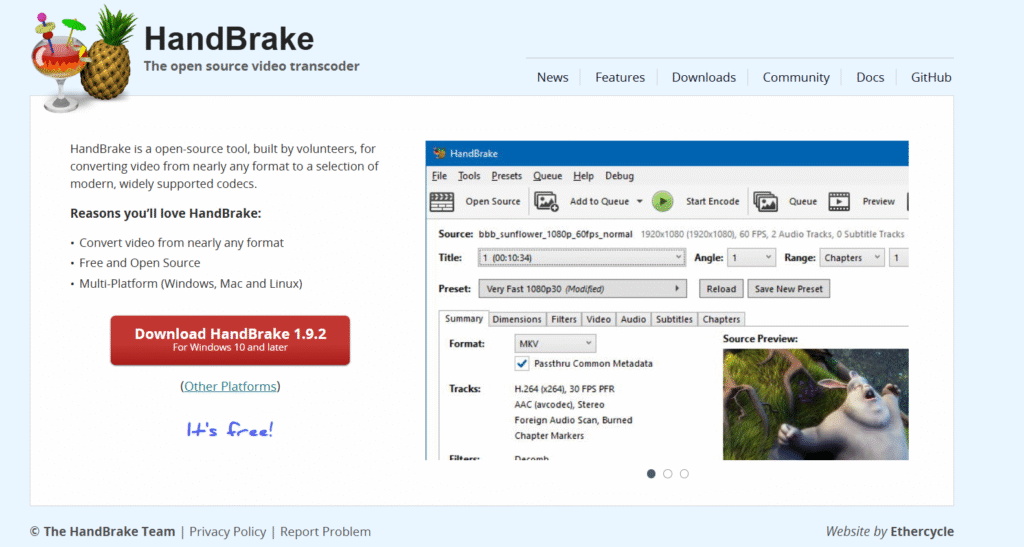
HandBrake is a longtime favorite among video pros and casual users alike. It’s free, open-source, and super powerful.
- Features & Benefits: Supports batch conversions, device presets, and advanced encoding options.
- How to Use: Load your MPEG file, choose MP4 as the output format, hit “Start.”
- Pros: No watermark, tons of control
- Cons: Slight learning curve for beginners
2. VLC Media Player — More Than Just a Media Player
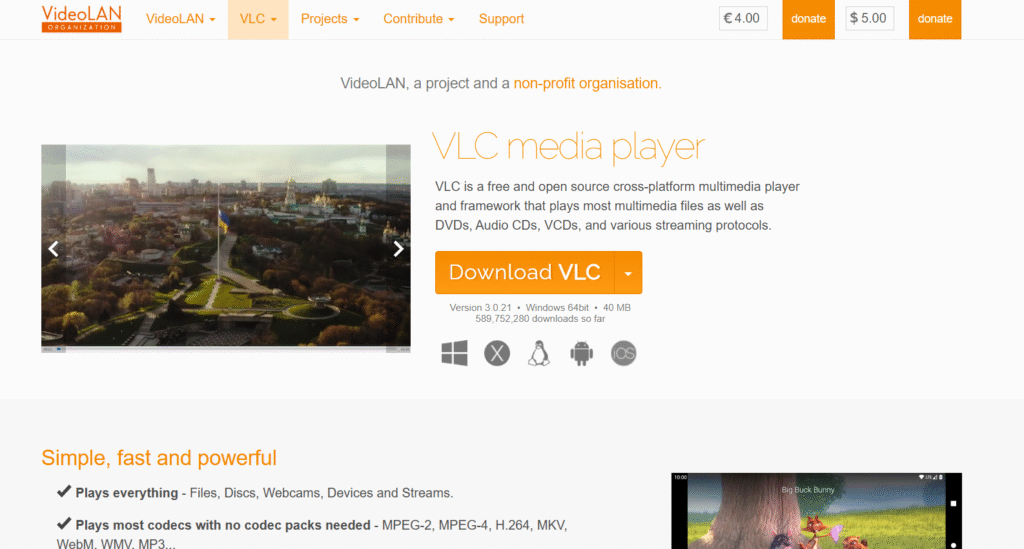
Yes, VLC isn’t just for watching movies. It also has a built-in converter.
- Why VLC Is Great: Already installed on many devices, and it doesn’t require internet access.
- Steps: Open VLC > Media > Convert/Save > Add MPEG > Choose MP4 > Start
- Pros: No downloads required
- Cons: Limited customization
3. CloudConvert — The Cloud-Based Convenience
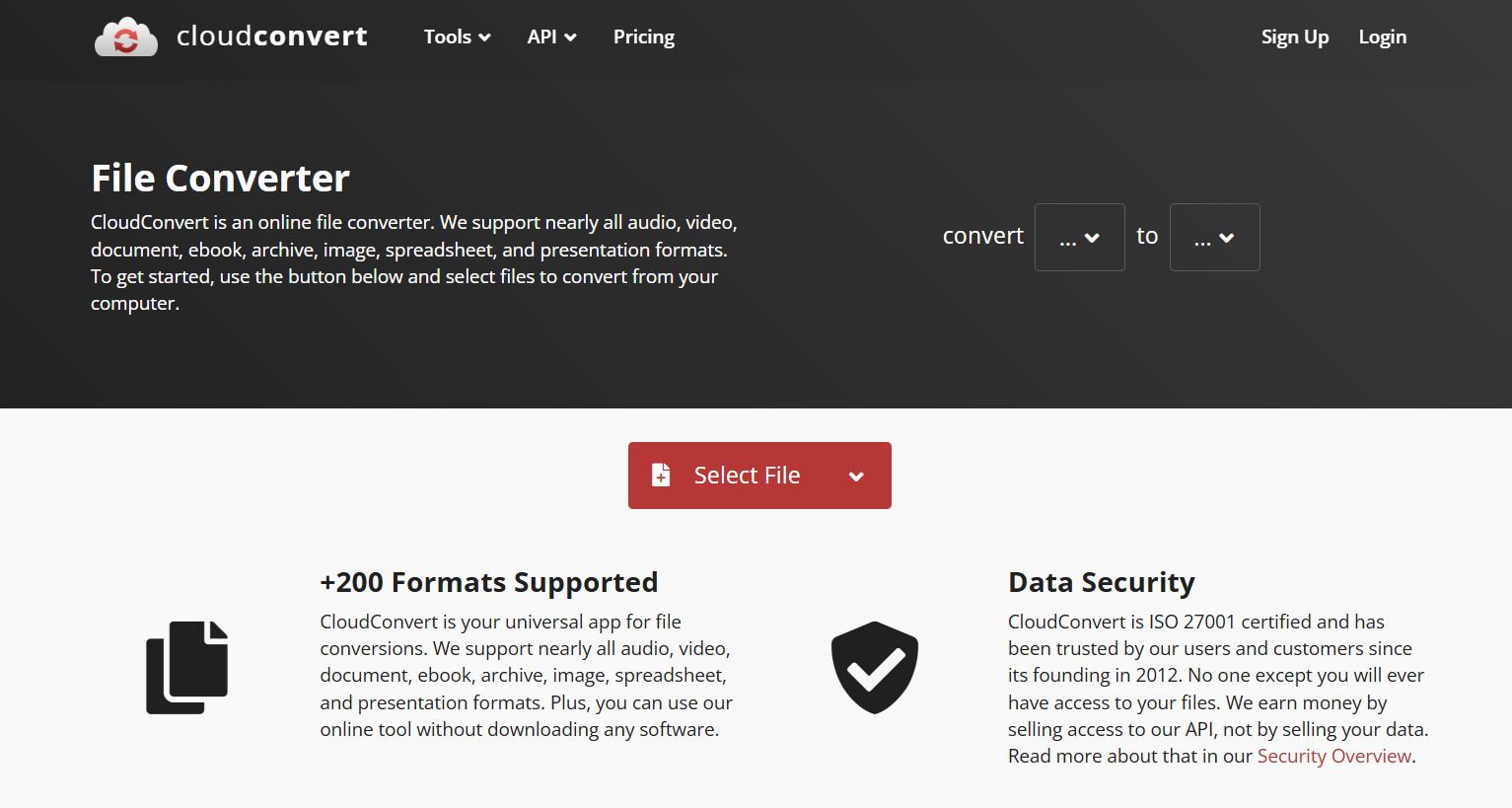
CloudConvert is a web-based converter with a clean interface and quick results.
- Why It Works: No need to install anything. Just drag, drop, and download.
- Pros: Fast, secure, supports over 200 formats
- Cons: Free version has limits on file size and conversions
4. Movavi Video Converter — User-Friendly & Feature-Packed
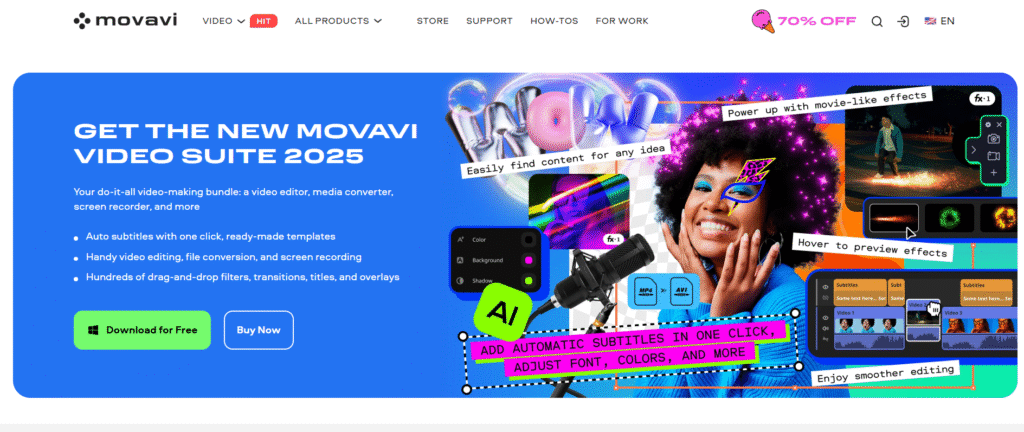
Movavi makes video conversion easy and sleek. It’s perfect if you want some editing options too.
- Perks: Add subtitles, trim videos, change resolution before converting
- How It Works: Load file > Pick MP4 > Convert
- Pros: Great UI, fast processing
- Cons: Paid (free trial adds watermark)
5. Zamzar — Convert MPEG to MP4 in 3 Clicks
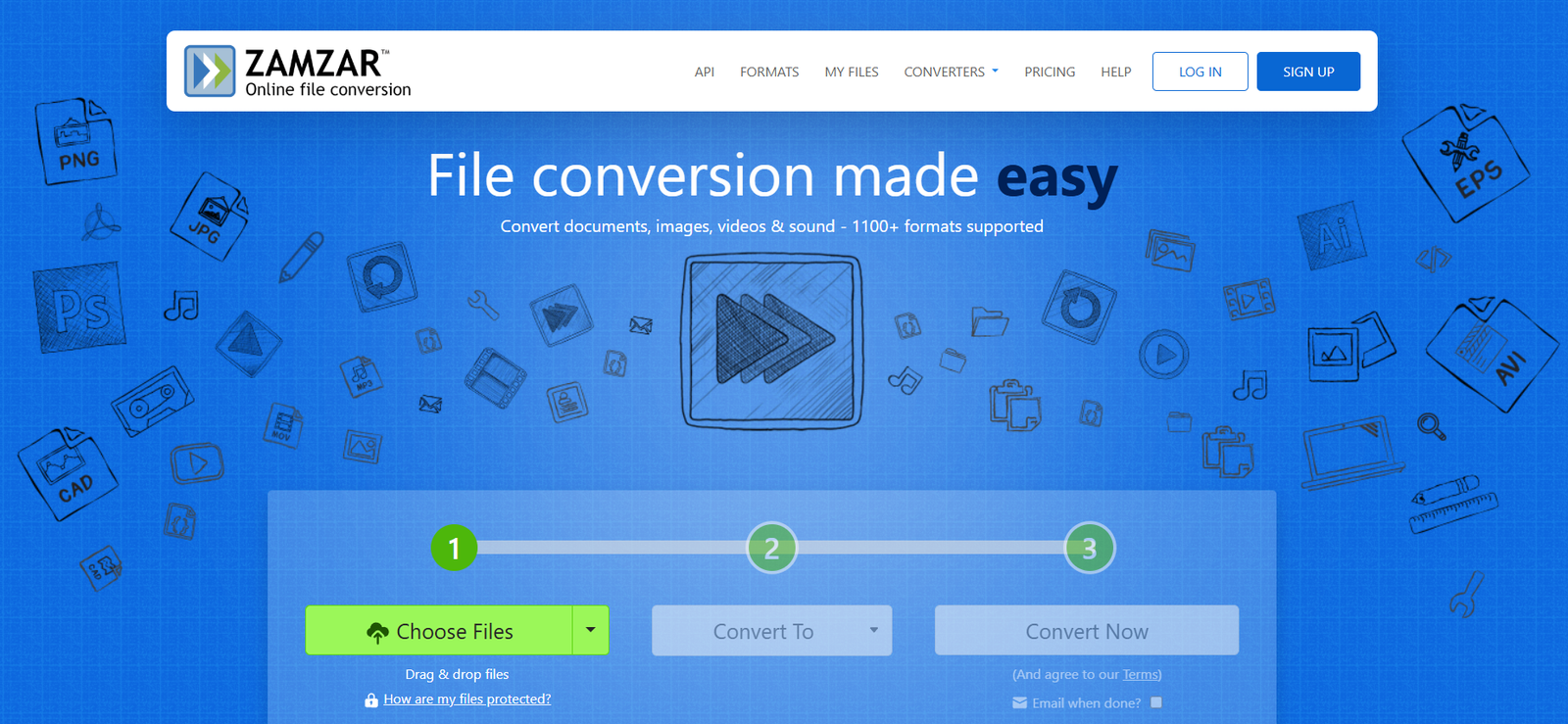
Zamzar is another online tool that requires no software installation.
- Why It’s Easy: Upload file > Choose format > Enter email > Get download link
- Pros: Simple and user-friendly
- Cons: Requires email, limited file size on free version
6. Any Video Converter — Built for Bulk Conversion
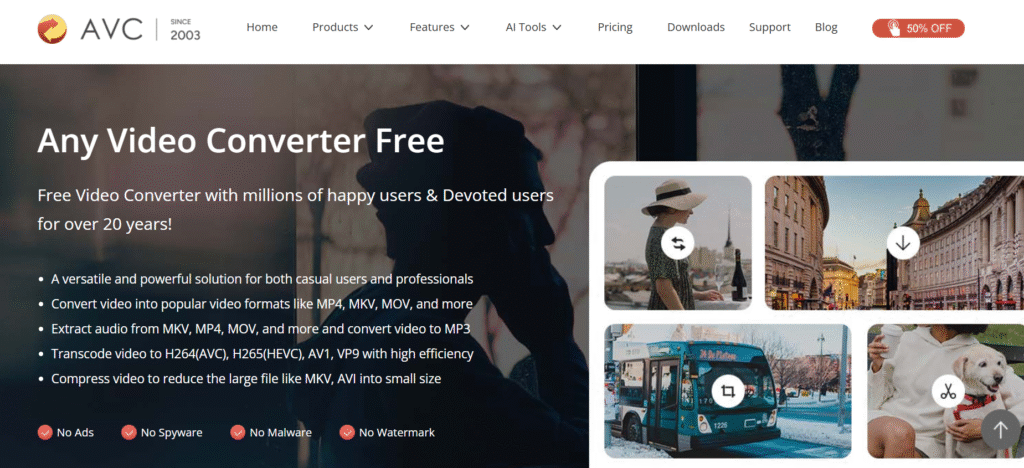
If you’ve got a whole stack of MPEG files, Any Video Converter (AVC) is your friend.
- What It Offers: Batch conversion, fast speeds, editing features
- Steps: Add files > Select MP4 > Click Convert
- Pros: Free version available, works fast
- Cons: Watch out for bundled software in installer
7. Online-Convert — Customizable Output Settings
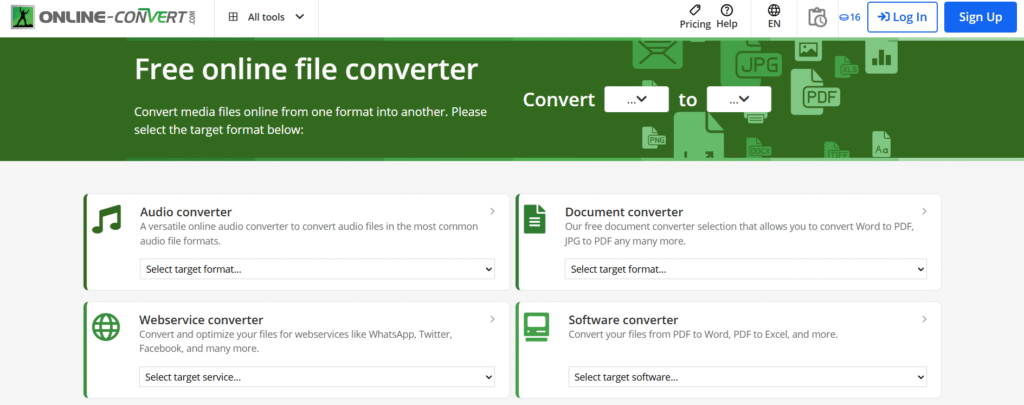
Online-Convert gives you the ability to tweak almost every part of the video output.
- Best For: Custom bitrate, frame rate, screen size
- How It Works: Choose target format > Upload MPEG > Adjust settings > Convert
- Pros: Tons of customization options
- Cons: Ads and file size limits
What to Consider When Choosing a MPEG to MP4 Converter
Online vs Offline Tools: Which One’s Right for You?
- Online tools: Great for quick, one-off conversions, no installs needed
- Offline tools: Better for frequent use, larger files, and privacy
Speed, Quality, and File Size Limits
Not every converter handles large files or maintains high quality. Look for tools that give you control over resolution and bitrate.
Device Compatibility (Windows, Mac, Mobile)
Some converters are Windows-only, while others are browser-based and work on any device.
Conclusion — Choose the Right MPEG to MP4 Tool for You
Let’s be real. There’s no one-size-fits-all solution. But depending on your priorities — speed, file size, customization, or batch conversion — one of these tools is bound to be perfect for your needs.
- Want something free and powerful? Go with HandBrake.
- Need quick results without installs? Try CloudConvert or Zamzar.
- Got a big batch of files? Any Video Converter has your back.
Now go convert those videos and actually enjoy watching them without worrying about error messages.
Find More: Boost Your Sales With SEO Services
FAQs:
1. Can I convert MPEG to MP4 without losing quality?
Yes, many tools let you preserve quality. Use software like HandBrake or Movavi, and choose high bitrate settings.
2. What’s the best free MPEG to MP4 converter?
HandBrake and VLC are top choices if you want powerful, free solutions.
3. Are online converters safe to use?
Mostly yes, but stick to trusted platforms like CloudConvert, Zamzar, or Online-Convert. Avoid uploading sensitive content.
4. How long does it take to convert MPEG to MP4?
Depends on file size and tool used. A 5-minute video usually takes under a minute with most tools.
5. Can I batch convert multiple MPEG files at once?
Yes! Tools like Any Video Converter and HandBrake let you batch process.
6. Will converting to MP4 reduce the file size?
In many cases, yes. MP4 is more efficient and compressed compared to MPEG.

