Introduction: Supercharge Your Workflow with These NoteGPT Hacks
NoteGPT is the ultimate solution for boosting efficiency in today’s fast-paced world. Whether you’re a student, professional, or entrepreneur, this AI-powered platform revolutionizes note-taking and research. By automating tedious tasks, enhancing comprehension, and improving retention, NoteGPT helps you summarize, organize, and recall information effortlessly—making it an essential tool for anyone who values productivity.
In this guide, we’ll explore nine must-know NoteGPT hacks that will help you maximize productivity instantly. From AI-powered summaries to seamless integrations with third-party apps, these hacks will revolutionize how you work with notegpt.io. By the end of this article, you’ll be equipped with powerful strategies to optimize your workflow, improve your learning experience, and make the most out of this innovative AI tool.
Find More: Top 5 LLM Models in 2025 You Need to Know About
1. Automate Note-Taking with AI-Powered Summaries
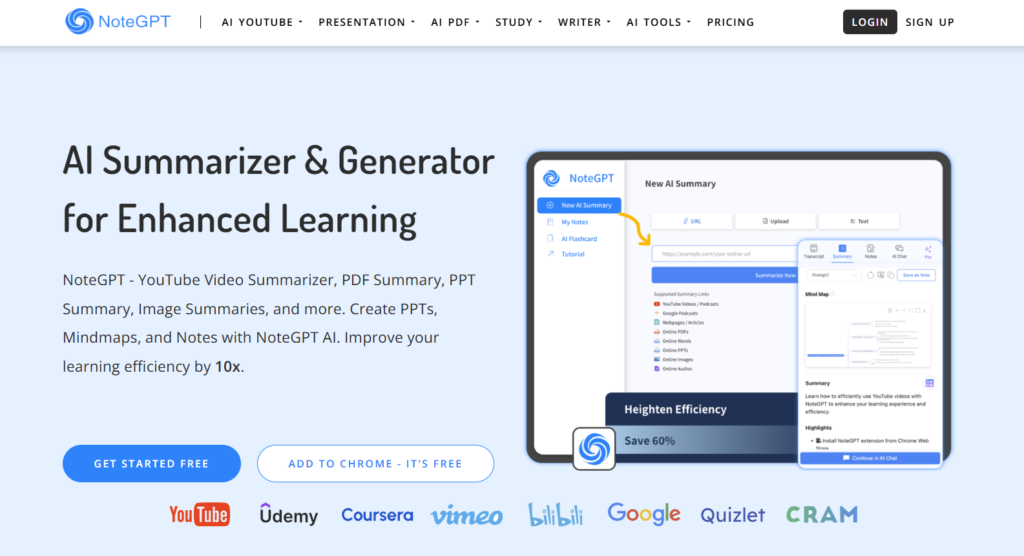
Gone are the days of manually transcribing notes from long videos and dense PDFs. NoteGPT’s AI-driven summarization allows you to extract key insights from content in seconds, helping you retain only the most relevant information without unnecessary fluff.
How NoteGPT Summarizes YouTube Videos, PDFs, and Articles
- Simply paste a YouTube video link, upload a PDF, or insert an article URL.
- Let NoteGPT generate an AI-powered summary, highlighting the key takeaways in an easy-to-read format.
- Download or copy the summary for future reference, saving hours of manual work.
Best Practices for Getting the Most Accurate AI Summaries
- Use clear, high-quality video/audio sources for accurate transcriptions.
- Review and tweak AI-generated summaries to match your personal note-taking style.
- Combine AI summaries with manual annotations for a richer understanding.
2. Create Mind Maps for Smarter Learning
Visual learners will love NoteGPT’s mind map feature, which transforms linear notes into structured diagrams that help with comprehension and recall.
How to Convert Notes into Mind Maps with NoteGPT
- Upload or paste your text into NoteGPT.
- Click the “Mind Map” option to generate an organized, visual layout.
- Customize the mind map by adjusting node connections and labels to fit your needs.
Real-Life Use Cases: Studying, Business Planning, and More
- Students: Organize complex subjects into easy-to-digest mind maps for faster learning.
- Entrepreneurs: Map out business strategies and workflow processes efficiently.
- Researchers: Simplify literature reviews with structured overviews to highlight key insights.
3. Turn Notes into Flashcards for Faster Memorization
Repetition is key to learning, and NoteGPT can automatically convert your notes into flashcards for efficient study sessions.
Step-by-Step Guide to Using NoteGPT for Flashcards
- Select a text or AI-generated summary.
- Click the “Create Flashcards” button and let AI extract key points.
- Organize flashcards by topics and review them regularly.
How to Use AI-Generated Flashcards Effectively
- Practice with spaced repetition for better retention.
- Shuffle and review cards regularly to reinforce memory.
- Use voice-to-text to create quick flashcards while studying on the go.
4. Boost Focus with AI-Powered Content Highlights
Stop skimming through long texts—NoteGPT highlights the most important parts for you, helping you focus on what truly matters.
How to Use NoteGPT to Extract Key Takeaways from Any Text
- Copy and paste your content into NoteGPT.
- Use the AI highlighter to automatically extract key points and essential details.
The Best NoteGPT Highlighting Strategies for Maximum Retention
- Combine highlighted text with mind maps or summaries to create a structured learning system.
- Use color-coding to categorize different types of insights for better organization.
- Export highlights into flashcards for a complete study tool.
5. Speed Up Research with AI-Generated Insights
Save hours of research by letting NoteGPT generate insights from large texts instantly, making content analysis easier and more effective.
How to Use NoteGPT for Instant Content Analysis
- Paste an article, report, or transcript into NoteGPT.
- Get a concise breakdown of key arguments and insights for quick comprehension.
Tips for Fact-Checking and Refining AI-Generated Notes
- Cross-check AI summaries with the original source to ensure accuracy.
- Edit key points to align with your personal understanding and research objectives.
- Combine AI-generated insights with additional annotations for depth.
6. Voice-to-Text: Capture Notes on the Go
On the move? NoteGPT’s voice-to-text feature lets you dictate notes effortlessly, making it perfect for mobile productivity.
How to Use NoteGPT for Hands-Free Note-Taking
- Open the notegpt.io app and activate voice input.
- Speak naturally and let AI convert speech into text in real time.
- Save and edit dictated notes for later reference.
Best Devices and Tools for Seamless Voice-to-Text Integration
- Works best with high-quality microphones and noise-canceling headsets.
- Compatible with smartphones, tablets, and smart assistants for enhanced usability.
7. Collaborate Seamlessly with Team-Friendly Features
Whether working remotely or in a group project, NoteGPT makes collaboration easy by allowing seamless sharing and editing of notes.
How to Share and Edit Notes with Teams Using NoteGPT
- Invite team members to your NoteGPT workspace.
- Share, edit, and comment on notes in real time for a fully interactive experience.
- Track revisions and restore previous versions if needed.
Best Practices for Remote Work and Group Projects
- Assign roles for better team organization and workflow management.
- Use AI-powered summaries to keep everyone on the same page.
- Set up notifications for real-time updates and changes.
8. Personalize Your AI Experience for Better Results
Tailor NoteGPT’s AI-generated content to match your personal workflow for more precise and relevant results.
How to Customize NoteGPT’s Output to Match Your Style
- Adjust AI settings for concise, detailed, or casual summaries.
- Enable or disable specific formatting preferences for clarity.
Advanced AI Settings to Improve Accuracy and Readability
- Use the “Context Tuning” feature for more precise AI-generated notes.
- Set priority levels for key sections within a document to emphasize important content.
9. Integrate NoteGPT with Other Productivity Tools
Enhance your workflow by connecting NoteGPT with Notion, Evernote, and Google Docs for seamless access to your notes.
How to Connect NoteGPT with Notion, Evernote, and Google Docs
- Use the NoteGPT Chrome extension for quick access to AI-powered summaries.
- Export AI-generated summaries directly to your preferred note-taking app.
Automating Workflows with AI and Third-Party Integrations
- Set up Zapier automations to streamline repetitive tasks.
- Use NoteGPT with cloud storage services for easy access anywhere.
Conclusion
By leveraging these nine powerful NoteGPT hacks, you can save time, increase efficiency, and retain more knowledge effortlessly. Whether you’re summarizing content, generating mind maps, or collaborating with a team, notegpt.io provides the tools to optimize your workflow. Start implementing these tips today and experience the full power of AI-assisted note-taking!
Find More: Boost Your Sales With SEO Services
FAQs
1. Is NoteGPT free to use?
Yes, NoteGPT offers a free version with basic features, while premium plans unlock advanced AI tools.
2. How accurate are NoteGPT’s AI-generated summaries?
The accuracy depends on content clarity, but NoteGPT’s AI is trained for high-precision summarization.
3. Can I use NoteGPT offline?
Currently, NoteGPT requires an internet connection to process AI-generated content.
4. Which devices support NoteGPT?
NoteGPT works on desktops, tablets, and mobile devices via notegpt.io and its Chrome extension.
5. How does NoteGPT compare to other AI note-taking tools?
Unlike many competitors, NoteGPT integrates summarization, mind mapping, flashcards, and collaboration into one seamless platform.

